Neovim: The Ultimate Modern Vim Replacement Revealed – Why Every Programmer Is Switching To Neovim
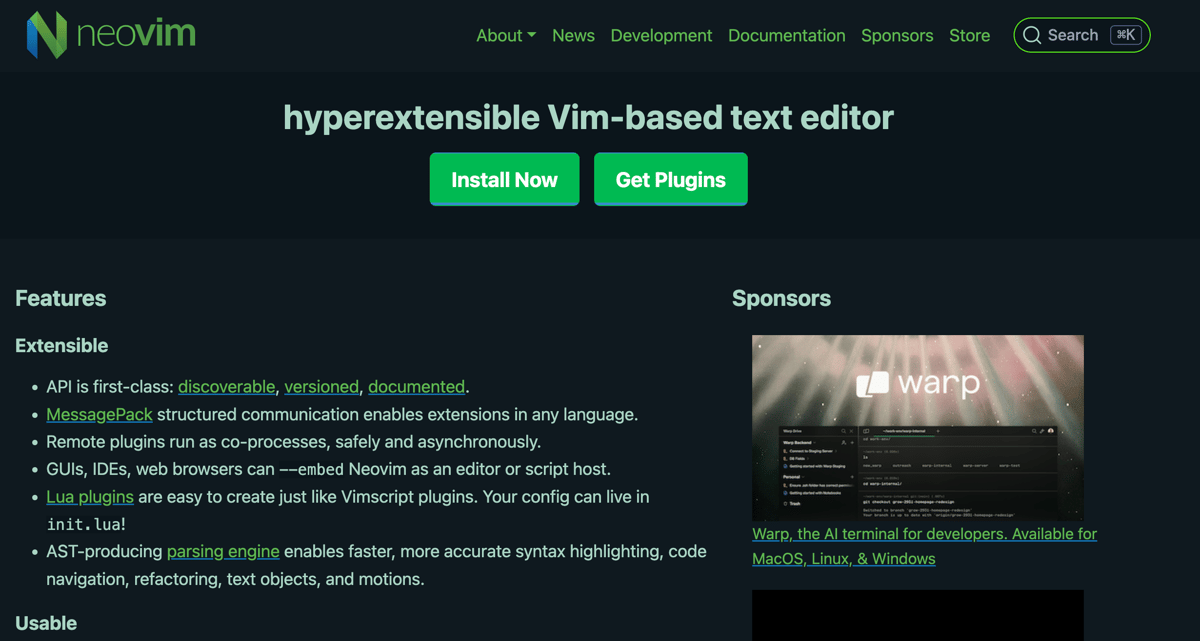
Brace yourself: There’s a new king in the world of code editors, and it’s not the same Vim you memorized cheat-sheets for in your college days. If you haven’t tried Neovim yet, you’re missing out on secret productivity power-ups, a plugin ecosystem that’s exploded past everyone’s expectations, and features that make even seasoned devs say: “Why did nobody tell me about this sooner?” The wildest part? It’s still 99% Vim – but with superpowers. Let’s dive into why Neovim is dominating programmer workflows… and whether it’ll turn you into the mythical 10x engineer you keep seeing memes about.
Neovim vs Vim: What Most People Get Completely Wrong
If you think Neovim is just “Vim with a fresh coat of paint,” you’re making the classic rookie mistake. Here’s what nobody talks about: Neovim isn’t just a drop-in replacement. It’s a ruthless upgrade, designed not only to keep the Vim die-hards happy, but to obliterate the ancient limits that kept Vim out of the modern dev toolkit.
- Speed? Check. Neovim starts up lightning-fast, even with heavy plugins.
- Extensibility? Next-level. Welcome to Lua-first configuration and scripting, taking over for the cryptic, infamously grumpy vimscript.
- Plugin ecosystem? Exploded. You’ve never seen more next-gen features drop so fast in any text editor – period.
The Secret Evolution: From Vi to Vim to Neovim
Most coders worship Vim’s “cult classics” – but few know its full backstory. In 1976, Bill Joy created Vi. Fast-forward to 1991: Bram Moolenaar makes Vim, adding just enough features to make everyone’s brain melt (“Wait, you can copy – and paste?!”). Then came 2014 – Neovim’s creators forked Vim, pulling off a codebase heist that left old Vim intact, but turbocharged. Bottom line: Everything you loved about Vim is here – but now it actually works for today’s codebases, stacks, and frameworks.
Why Programmers Are Ditching VSCode and Going All-In on Neovim
Here’s what blew my mind: The Neovim core is surgically rebuilt to “embrace new features from the community,” but still familiar enough that your ‘help I can’t exit Vim’ memes remain 100% relevant.
The magic lies in its well-documented APIs, and a thriving plugin ecosystem where stuff just works – and even better, empowers you to script in Lua (not just vimscript).
- Lua scripting: Easy to learn, deadly powerful. If you’ve ever built anything on Roblox, you already know Lua. Now, that same power turbocharges your editor.
- Built-in LSP (Language Server Protocol): That means auto-completion, inline linting, and every trick VSCode spoiled you with – but supercharged.
- Scriptable Terminal Emulator: Run commands, integrate builds, or use a full shell without ever leaving Neovim.
- Killer plugins (Telescope, Tree-sitter, nvim-tree): Instantly search files, see syntax highlighted perfectly, and browse your codebase in seconds.
Tweetable Insight: “90% of modern coding is fighting your tools. Switch to Neovim, and your editor finally fights for you.”
How to Get Started with Neovim (Even If You’re a Vim Newbie)
Scared? Don’t be. Here’s how to turn Neovim from intimidating to second nature in 60 seconds (or less):
- Install Neovim: Use your OS’s package manager (
brew install neovim,sudo apt install neovim, etc.), or grab binaries from neovim.io. - Launch It: Hit
nvimin your terminal. Yep, that’s it. - Insert Mode: Press I to start typing. (You’re in insert mode!) Hit Escape to return to normal mode. No mouse needed – turbo productivity begins now.
- Command Mode: Press : (colon) to drop into command mode. This is the “hacker power prompt,” where you can save, quit, or script your way to glory.
Most beginners blow it here by over-complicating. Neovim’s default config will feel like vanilla Vim – but the real fun starts when you customize.
The Dangerous Power of Customization – Do This to Become Unstoppable
Here’s what nobody tells you: The most explosive part of Neovim isn’t its speed. It’s that every last element of your workflow can be sculpted into exactly what you want – thanks to its configuration strategy that ditches the old init.vim in favor of Lua-powered init.lua.
How to Build Your Dream Setup:
- Write Lua code in
init.lua: Use real programming logic for settings. Tabs vs. spaces? Custom keybindings? Tailor your editor like a bespoke suit. - Break config into modules: Create a
lua/folder. Each file inside becomes a module you can load on demand. Tidy, logical, hacker-approved. - Pick a package manager: Packer is a favorite. It unlocks rapid plugin management – update, remove, or add themes and tools in seconds.
Pro Tip: “Dangerous productivity happens when config code is as clean as your Python.”
Absolute Must-Have Plugins for Neovim (And What Each One Actually Does)
- One Dark color theme: Turns your editor into a visual masterpiece.
- nvim-tree: Breeze through the file system like you have X-ray vision.
- Tree-sitter: Syntax highlighting so crisp it makes other editors look broken.
- Telescope: The fuzzy finder that makes searching projects as easy as stalking your ex on social media.
- LSP server: Real, context-aware code completion. No more copypasta errors.
How to Install Plugins Fast:
- Add to your
packerconfig. Example:use 'nvim-telescope/telescope.nvim' - Run
:PackerInstallin Neovim. Bam – plugins, managed.
Tweetable Insight: “Old Vim was LEGO. Neovim is Minecraft. The only limit is your imagination.”
What If You Want EZ-Mode? The Secret of Starter Configs
Here’s the little-known hack: If customizing Neovim sounds like torture, grab a prebuilt starter config (like NvChad). You get all the sick features – syntax highlighting, code auto-completion, essential tools – with zero config headaches.
Think: VSCode, but with superhero speed, keyboard-only navigation, and no analytics spyware.
Common Mistakes Most New Neovim Users Make
- Getting overwhelmed by plugins – start simple, evolve your setup as you go.
- Ignoring Lua and sticking to vimscript – you’ll miss out on next-gen features.
- Not modularizing config – your
init.luaquickly becomes a spaghetti monster.
Fixes:
- Pick one plugin at a time. Learn it, then move on.
- Throw out your old
init.vim– embraceinit.luafrom day one. - Read community configs, but never copy blindly. Understand what every line does.
Can Neovim Make You a 10x Engineer? The Real Reason Elite Devs Swear By It
Let’s set the record straight: Neovim won’t magically code your startup for you. But with its streamlined, distraction-free interface and tailored keybinds, you’ll find yourself in that mythical “flow state” for hours. Your hands never leave the keyboard. Your tools bend to your style. You ship faster & better. That’s why high-performance hackers – and major OSS contributors – won’t touch anything else.
Tweetable Insight: “Real power isn’t about memorizing key commands. It’s about building a setup where every command is muscle memory.”
Bonus: The “How to Exit Vim” Secret (But You Didn’t Hear It From Me)
Okay, let’s end the meme war for good: Type :q! to exit without saving, :wq to save and quit. Tell your friends.
But seriously… once you master Neovim, you’ll realize you’ll never want to leave.
Tweetable Insight: “Still can’t exit Vim? That’s just the editor begging you to stay productive.”
People Also Ask: Neovim FAQ
Is Neovim better than Vim?
For most modern developers, yes. Neovim offers improved extensibility, a larger plugin ecosystem, and Lua scripting that opens up endless custom workflows. For pure Vim purists, it’s still 99% compatible.
Is Neovim harder to learn than VSCode?
The keyboard-driven workflow takes getting used to, but starter configs like NvChad make onboarding easy. Plus, the knowledge you gain will pay off for the rest of your dev career.
Can Neovim replace my IDE?
Totally. With LSP, Tree-sitter, and the right plugins, Neovim can match – or even surpass – most IDEs, all while staying fast and light on your machine.
Where can I learn advanced Neovim tips?
Subscribe to TJ DeVries, Neovim’s go-to guru. Join the vibrant /r/neovim community for help.
More Neovim & Productivity Hacks
- God-Tier Developer Roadmap: From Scratch to the Limits of Human Knowledge
- Programming Myths That Waste Your Time: Debunking the Productivity Traps Every Coder Falls For
- Should You Study Computer Science? A Realistic Look At The Modern Tech Job Market (With Sloth Level Humor and Honesty)
- Docker 101: Mastering Modern Software Delivery with Containers
Your Next Steps: Become Unstoppable with Neovim
If you’re one of the few people who will actually try this, congrats – you’re already ahead of 90% of developers who never optimize their workflow. While everyone else is stuck on bloated IDEs, you’ll be shipping, customizing, and dominating your stack faster than ever.
This is just the tip of the iceberg. The deeper you go, the more power you unlock. Don’t wait – open your terminal, install Neovim, and step into the future of code editing right now.
Final Quotable Moment: “Vim survived 48 years. Neovim proves the best tools keep evolving. The real question: will you?”